Before you upload a file (PDF, Word document, Excel spreadsheet, etc), please:
- Search to see if the file has already been uploaded.
- Ensure the file size is reduced for web resolution.
- Ensure the file meets web accessibility requirements.
Upload the file
- Hover over the small 'Content' link on the top toolbar.
- Click 'Files'.
- Click 'Add file'
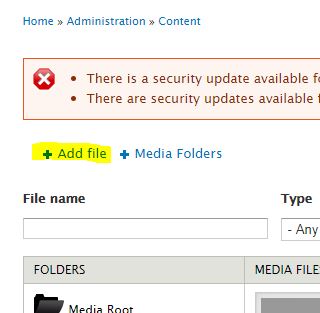
- Upload the file using the widget.
- Under 'Media Folder' drop-down, choose the folder where the file should be stored.
- Please do not select 'Media Root'.
- Click 'Next'.
- Keep the Destination as 'Public local files served by the webserver' and click 'Next'
- Add Alt text, which improves accessibility.
- Click 'Save'.
Link to the file
- Navigate to the page you where you would like a link to the file.
- Click on the edit cog for the text where you'd like to place the link to the file.
- Highlight the text to which you'd like to apply a link.
- In the link box that appears, start typing the file name of the file to which you'd like to link the copy.
- The file should appear in the link box. Select the correct file.
- Click the 'Target' tab.
- Change the 'Target' drop-down to be 'New Window (_blank)'.
- Click OK.
- Scroll down and click 'Save'.
- Add the file type after the link. Examples:
- Link name (PDF)
- Link name (Word)
- Link name (Excel)