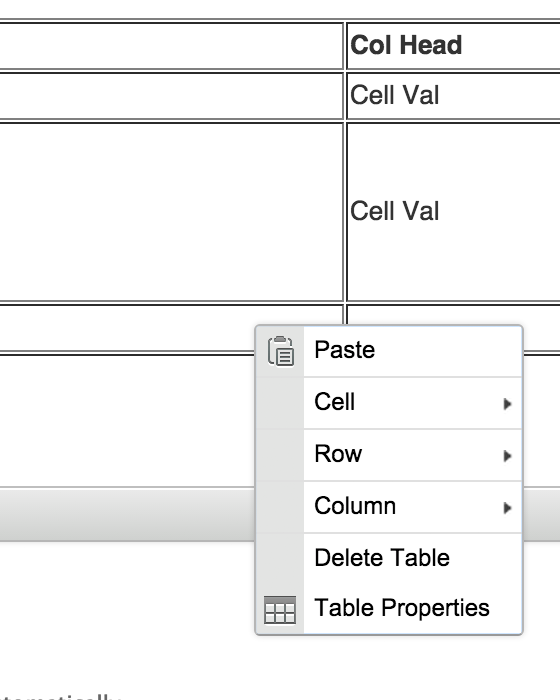To add a table:
- Click 'Content' (large button, lower toolbar').
- Click on the cog in the upper left corner under 'Main Content'
- Click 'Add Content'
- Choose 'Responsive Table'
- Change the 'Text format' field to be 'Filtered Tab HTML'
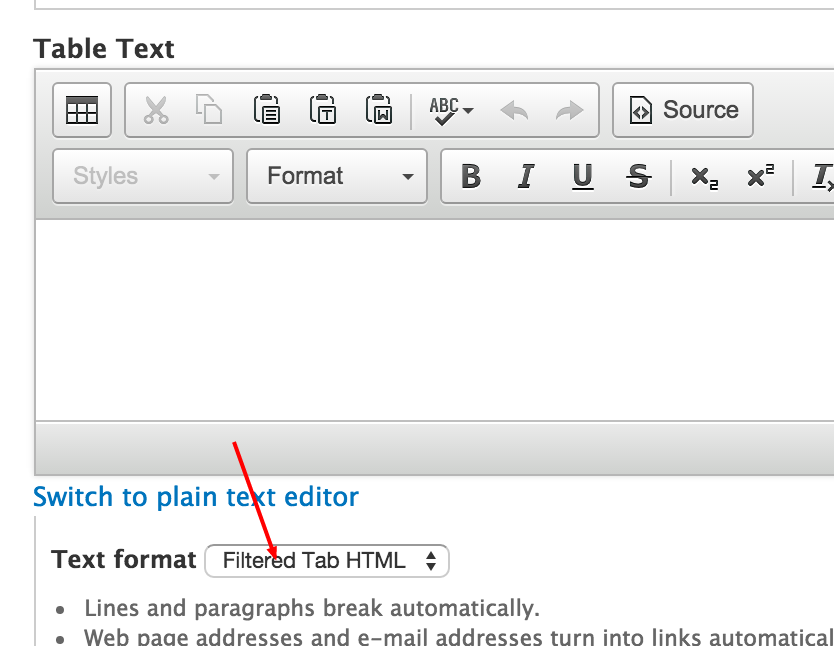
- Click the 'Add Table' icon.
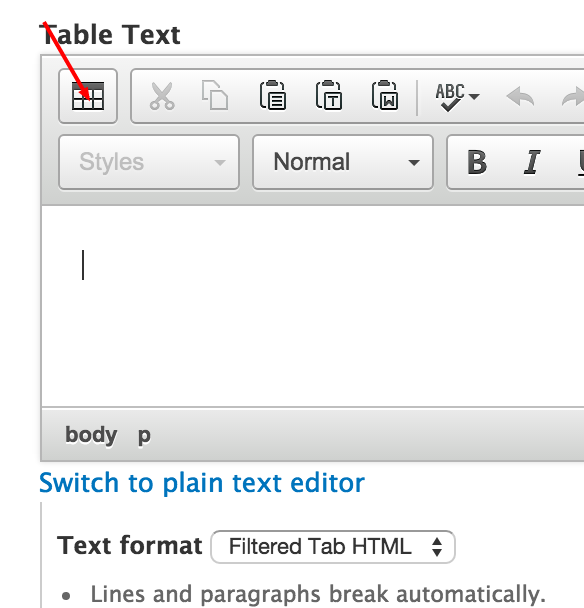
- Set the number of rows and columns in the table configuration menu. Please note that accessibility recommendations include defining row and/or column headers.
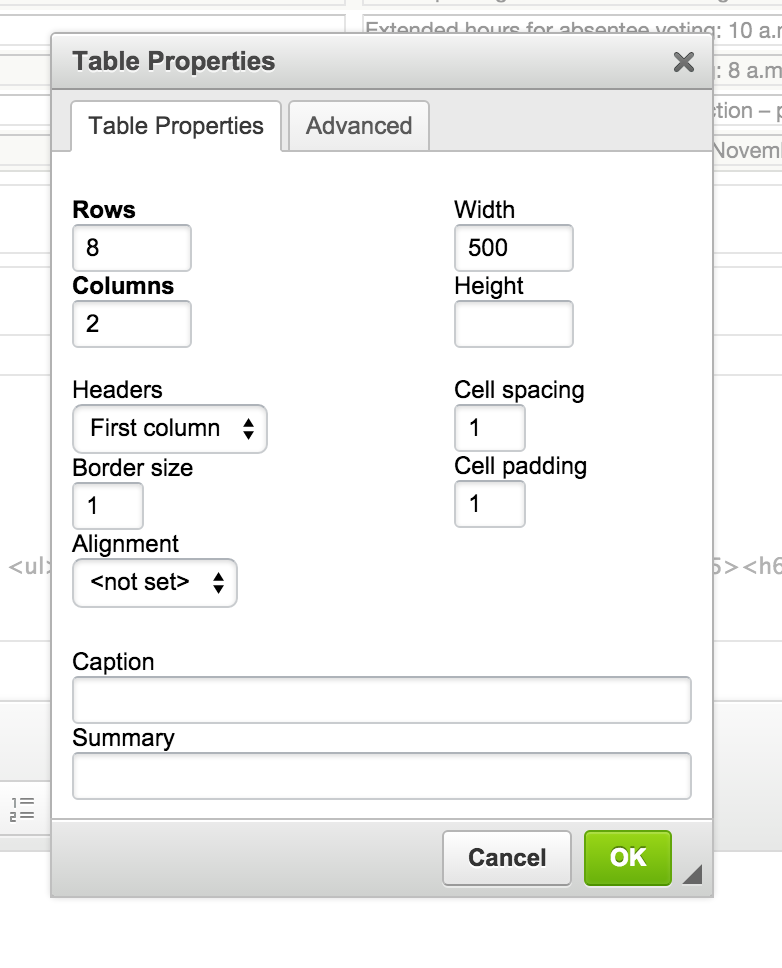
- Save and preview the table. Please note you may see two tables stacked if migrating an existing table. This will be removed once all tables have been migrated.
Adding rows and columns
Right-click on the table within the editor to show the table edit menu to add rows and columns.